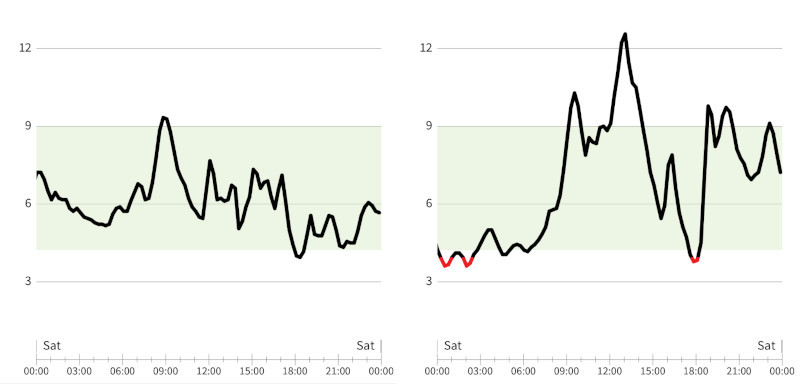What I learned from wearing a Continuous Glucose Monitor for two weeks

A couple of weeks ago, I bought one of those Continuous Glucose Monitors (CGM). My nutritionist suggested I do this, even though I'm not diabetic or pre-diabetic, just to learn something about myself and how food affects me. I'm always excited about new technology and gadgets, so of course I went out and bought one right away.
I bought the FreeStyle Libre 2 monitor, the only brand available in Canada (as far as I know). It cost $119 CAD, and I was able to buy it from the pharmacy without a prescription.
The monitor itself is a small thin disc with a tiny needle in the middle. You install it into the back of your arm with an applicator. I was nervous, but it never hurt at all. It has a strong adhesive, like a bandage, so there's very little chance of it falling out accidentally. It stayed put for the full 14 days, though I felt I had to be a bit careful with it.
Once installed, you can sync and activate it with your smartphone, by installing the app. The monitor syncs to your phone with NFC, so basically you can tap it as often as you want to get your current blood sugar. You'll also see a line chart of what happened through the day on a minute-by-minute basis.
After having kept a close eye on it for the last two weeks, I now have a way better understanding of what my body feels like when the glucose changes, and how to keep it level. Here are a few things I learned from it.
Note: I'm fairly healthy and don't have diabetes or pre-diabetes, and these are just hunches, so may not be true or apply to you. Factors like sleep, exercise, hormones, and your overall health can have a big influence on your blood sugar. The only way to learn about your own body is to try this yourself. Still, I'm hopeful some of this will be at least interesting to some of you.
Eating a sugary or high carb meal (pizza, oatmeal, half a bag of doritos) makes my glucose quickly spike up high and then drop sharply, dropping lower than my average. My understanding is this is because insulin was released, which allows the glucose to move from the blood into the cells, and excess glucose is converted into fat.
Right after a high spike, I often drop too low and feel like snacking shortly after eating even though my body just had an excess of energy. So I'm probably storing that glucose as fat, and then end up eating more than I need. The takeaway here is that I'm going to try to limit half my meal to carbs, and add in a salad or some protein to balance things out.
Foods with a balance of carbs, fat, protein and fibre will make the glucose go up slower, not as high, stay up longer, and come down slower, ending up closer to my average, so I'm not hungry afterwards. By limiting the level of refined carbs or sugar in a meal, there's a better chance I'll feel fuller for longer, and be able to go longer without snacking afterwards.
Whenever I'm feeling hungry, I've probably dropped below 5.0 mmol/L. It's interesting how clearly blood sugar coincides with the desire to eat.
Whenever I'm feeling starving or woozy, I've probably dropped below 4.0 mmol/L. This happened a few times when I exercised about an hour after eating a high-carb meal. While I'm crashing from the spike, my insulin and physical activity are both drawing down glucose quickly at the same time, and it ends up going too low. I now avoid eating a high carb or sugary meal (eg. oatmeal) before exercising.
I never felt any of my sugar spikes. The highest I got to was 11 mmol/L after eating pizza. Usually my spikes are around 9 mmol/L. Hyperglycemia starts around 10 mmol/L. Hyperglycemia can damage cells and increase insulin resistance, and over time can contribute to developing long-term health problems such as cardiovascular disease and type-2 diabetes.
Meals with fewer carbs might barely go up at all. Even a single slice of bread or pizza, or a handful of chips seems to have very little impact. This shows how important portion control is. By avoiding carbs altogether, it was possible for me to stay basically flat all day, though I don't know how necessary or healthy that is.
It's really interesting how a lot of advice I hear all the time now makes more sense in a tangible way. Eat smaller meals (shorter spike). Try intermittent fasting (more time between spikes). Avoid sugar, especially sugary drinks (very sharp spike). Eat light before exercising (so you're not crashing after a spike and dip into danger zone). Etc.
I now suspect that a lot of times over the years when I've felt really off without explanation were due to crashing below 4 after a spike.
As a test one night, I ate a tremendous amount of pasta for dinner. Surprisingly, this didn't make me spike or crash sharply! But what it seemed to do was keep me at a rather high baseline. Somehow, I was at the highest hours later, right before bed (8.3 mmol/L). When I woke up the next morning it was still quite high (6.6 mmol/L, in the pre-diabetic range for a fasting glucose)! This was just a one-off so there could have been other factors at play (exercise, stress, etc.) but I feel like it was probably mostly the pasta.
Overall, I was really glad I tried this out. I think it's absolutely worth the cost, because it has given me tangible first-hand experience with a lot of things I already knew in the abstract. I see it as a one-time educational thing that'll ideally pay benefits over the next decades. I believe it will help me make better choices and hopefully avoid problems with my health over the long run.
I might try it again down the road to see how I've changed. Or maybe I'll get one of those finger prick glucose monitors to spot check when I'm feeling strange.
The biggest change I've made after all this: I don't put sugar in my coffee anymore. This was adding two sharp glucose spikes early in my day every day, so cutting those out was a quick win. Now, I tend to stay relatively flat through the day with a moderate, slower increase after dinner.
Here are two line graphs, one from my best day, and the other from my worst day (the first spike was oatmeal, and the dinner spike is from pizza, and apparently it even broke the monitor!):
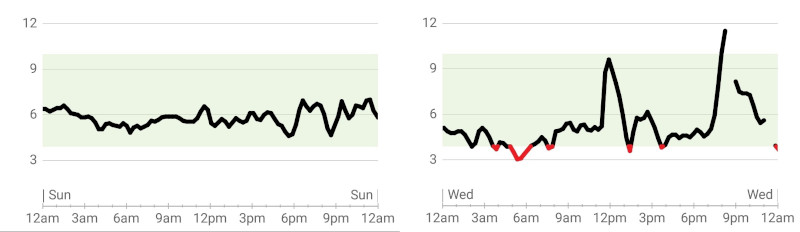
For comparison, here are two sample days sent to me from RevK who is a diabetic: